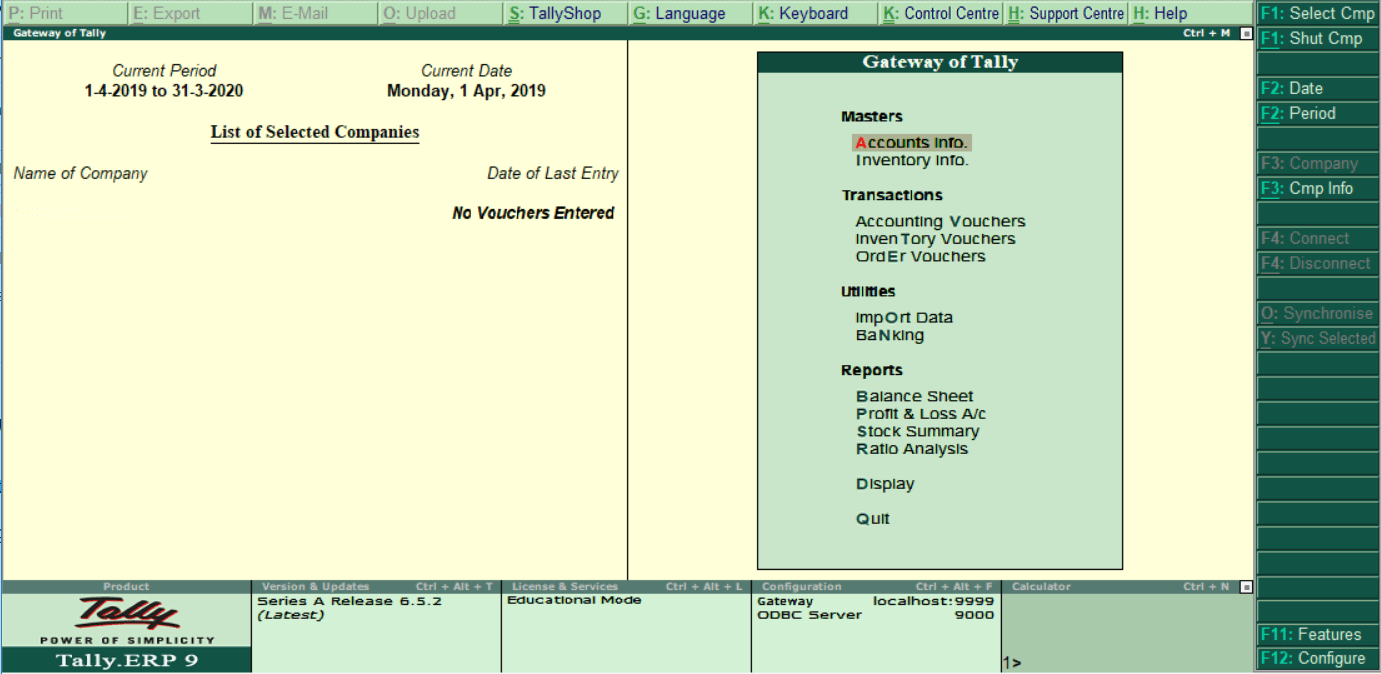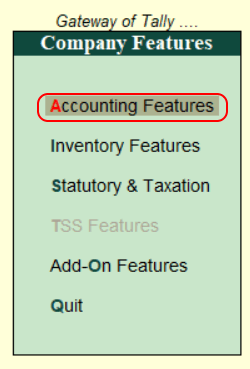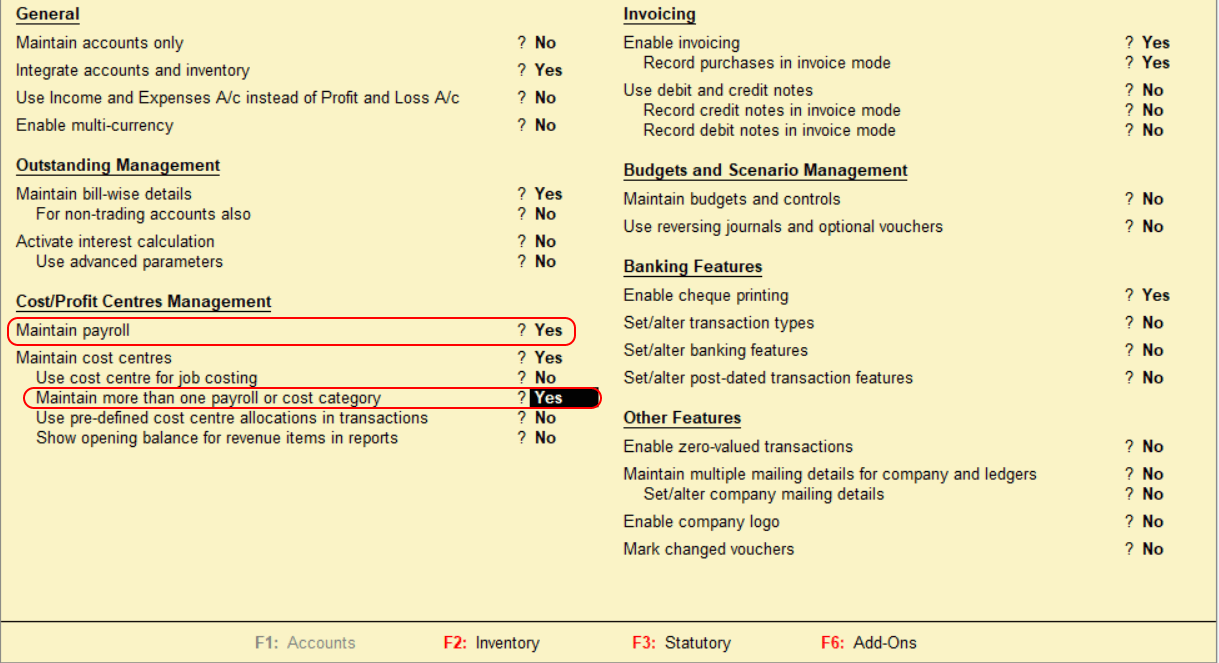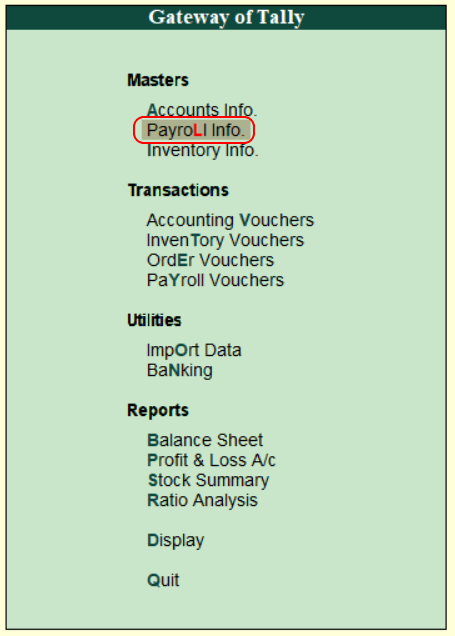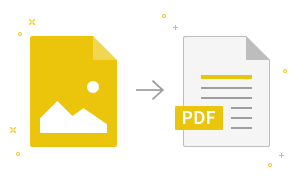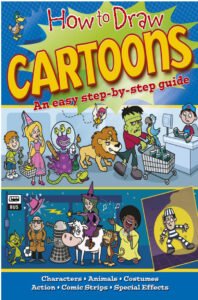How to Enable Payroll in TallyIn Tally, the payroll activation is a one-time configuration setup. To enable payroll in Tally, use the following step by step procedure. Step 1: Use the following path to enable payroll in Tally Gateway of Tally → F11: Features → F1: Accounting Features Step 2: Choose the option Account Info under Gateway of Tally.
Step 3: Choose the option “Accounting Features” or press function key “F1” under company features.
Step 4: Update the following details under accounting features options To enable payroll in Tally.ERP 9, choose the option “Maintain Payroll” as Yes. To maintain more than one payroll for a company and separate cost categories are created and allocated to the cost of an employee, choose the option “Maintain more than one payroll or cost category” as Yes.
To save the details in Tally, choose A: Accept. In Tally ERP 9, after activation of the Payroll feature, Payroll info will be activated under the master option.
|
- Class 12
- Class 11
- Class 10
- Class 9
- Class 8
- Class 7
- Class 6
- CLASS (1-5)
- other
- Calculators
- All Calculators
- Calculators List
- Algebra Calculator
- Equation Solver
- Graphing Calculator
- Elimination Calculator – Solve System of Equations with
- Derivative Calculator
- Absolute Value Equation Calculator
- Adding Fractions Calculator
- Factoring Calculator
- Fraction Calculator
- Inequality Calculator
- Mixed Number Calculator
- Percentage Calculator
- Quadratic Equation Solver
- Quadratic Formula Calculator
- Scientific Notation Calculator
- Simplify Calculator
- System of Equations Calculator
- NCERT MCQs
- Tally
- Accounting in Hindi
- Ms Office
- Maths Important Questions
- Python Tutorial
- Calculators
- Class 12
- Class 11
- Class 10
- Class 9
- Class 8
- Class 7
- Class 6
- CLASS (1-5)
- other
- Calculators
- All Calculators
- Calculators List
- Algebra Calculator
- Equation Solver
- Graphing Calculator
- Elimination Calculator – Solve System of Equations with
- Derivative Calculator
- Absolute Value Equation Calculator
- Adding Fractions Calculator
- Factoring Calculator
- Fraction Calculator
- Inequality Calculator
- Mixed Number Calculator
- Percentage Calculator
- Quadratic Equation Solver
- Quadratic Formula Calculator
- Scientific Notation Calculator
- Simplify Calculator
- System of Equations Calculator
- NCERT MCQs
- Tally
- Accounting in Hindi
- Ms Office
- Maths Important Questions
- Python Tutorial
- Calculators