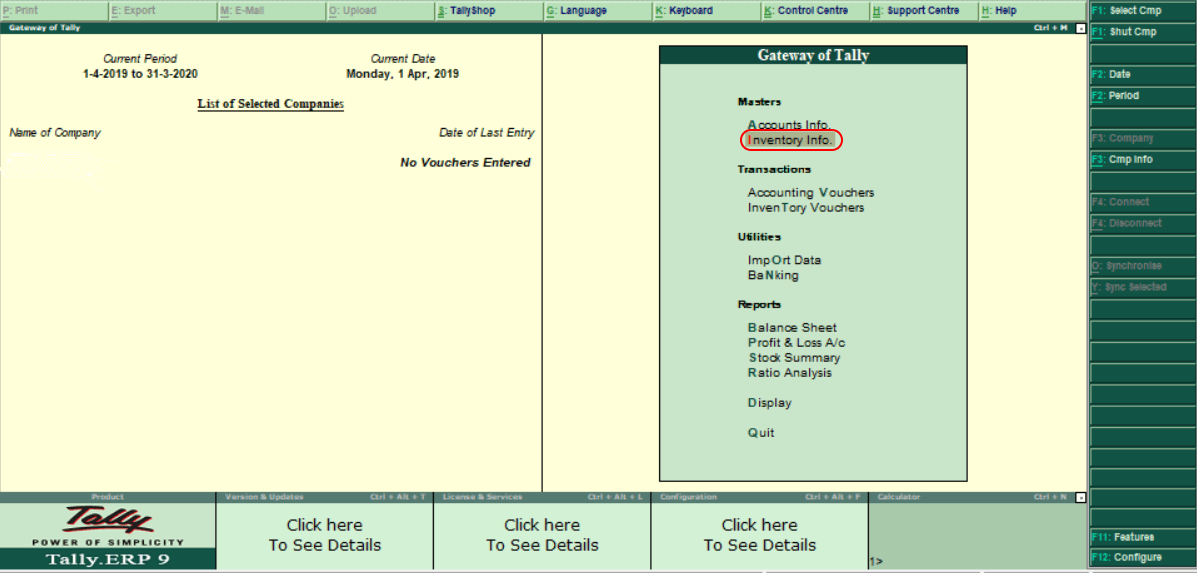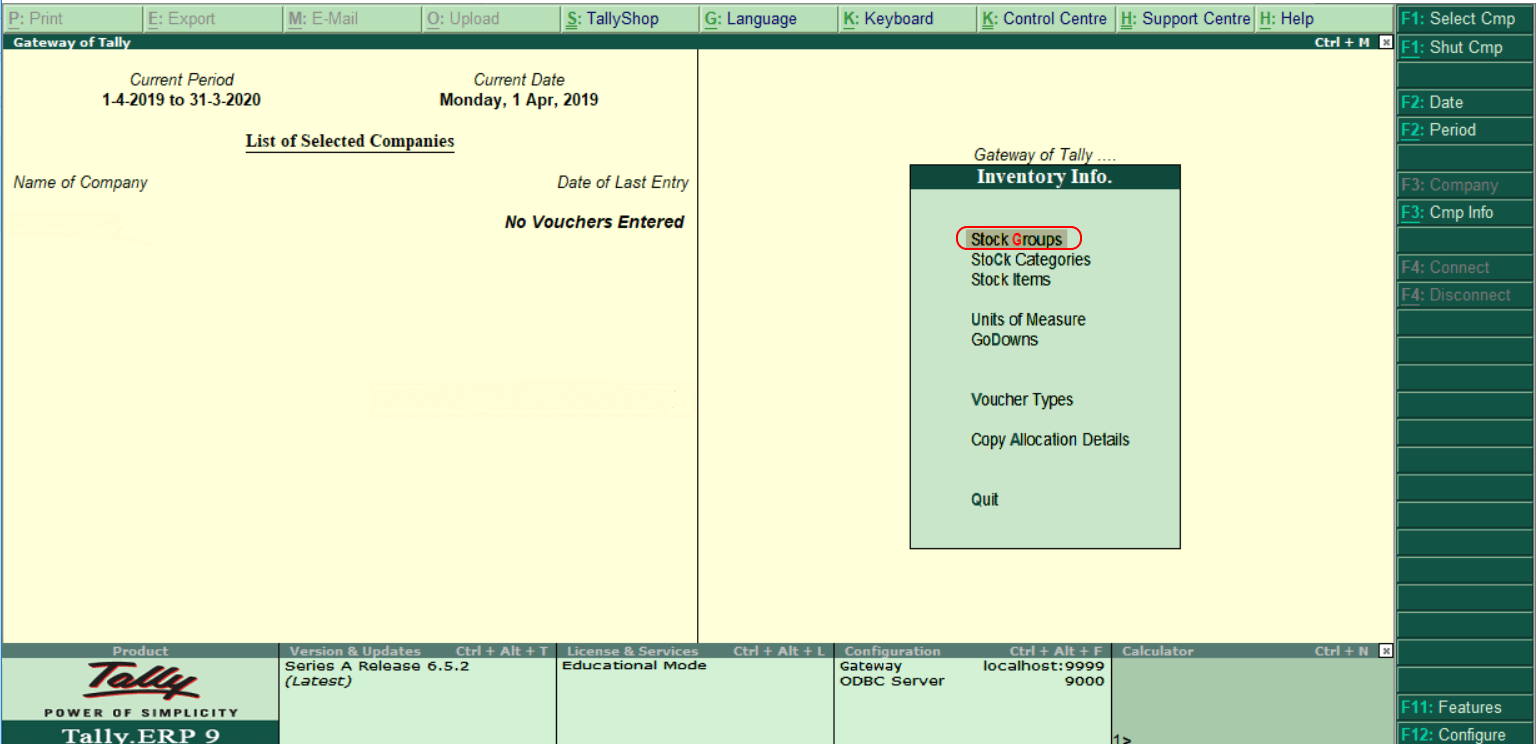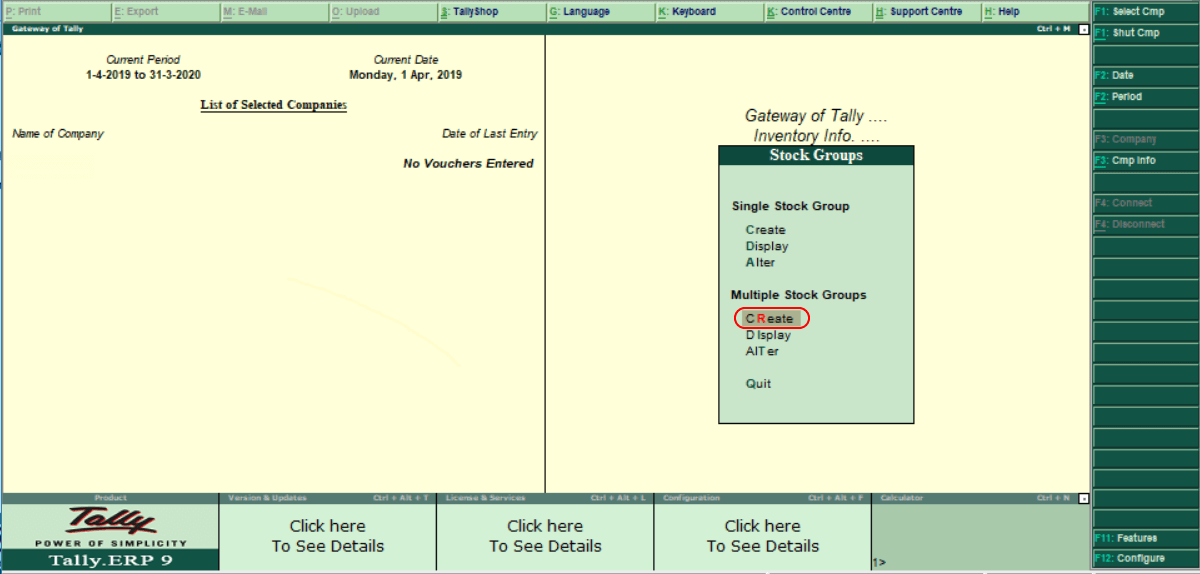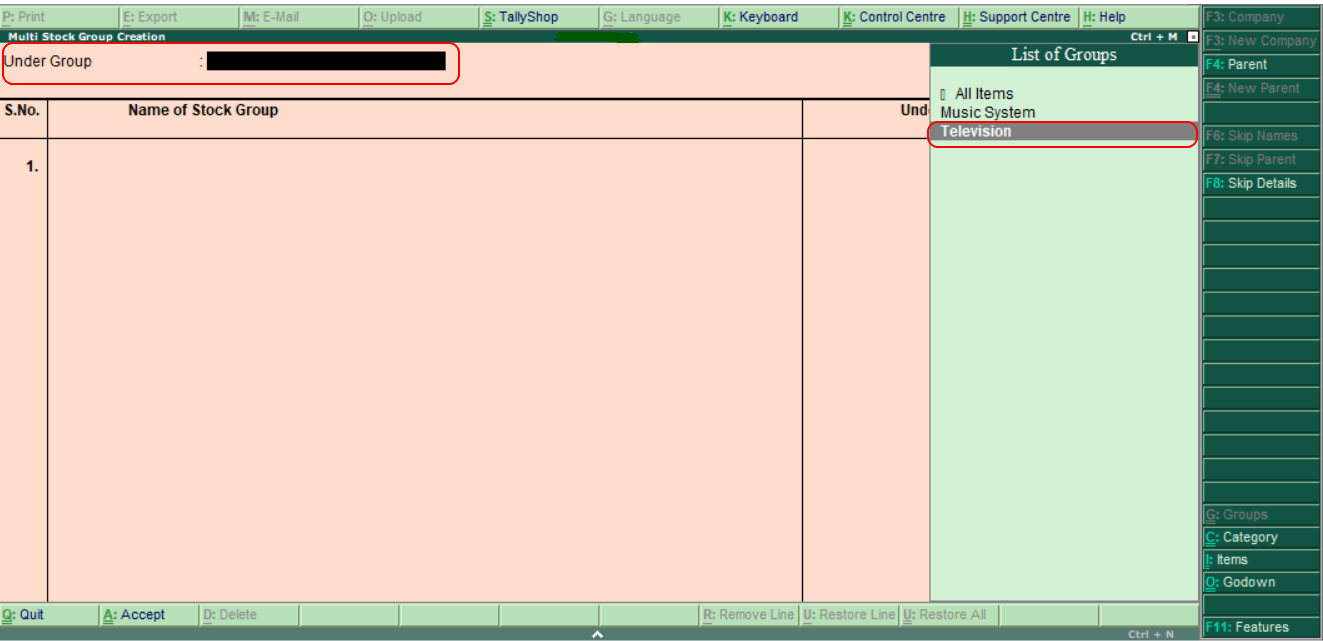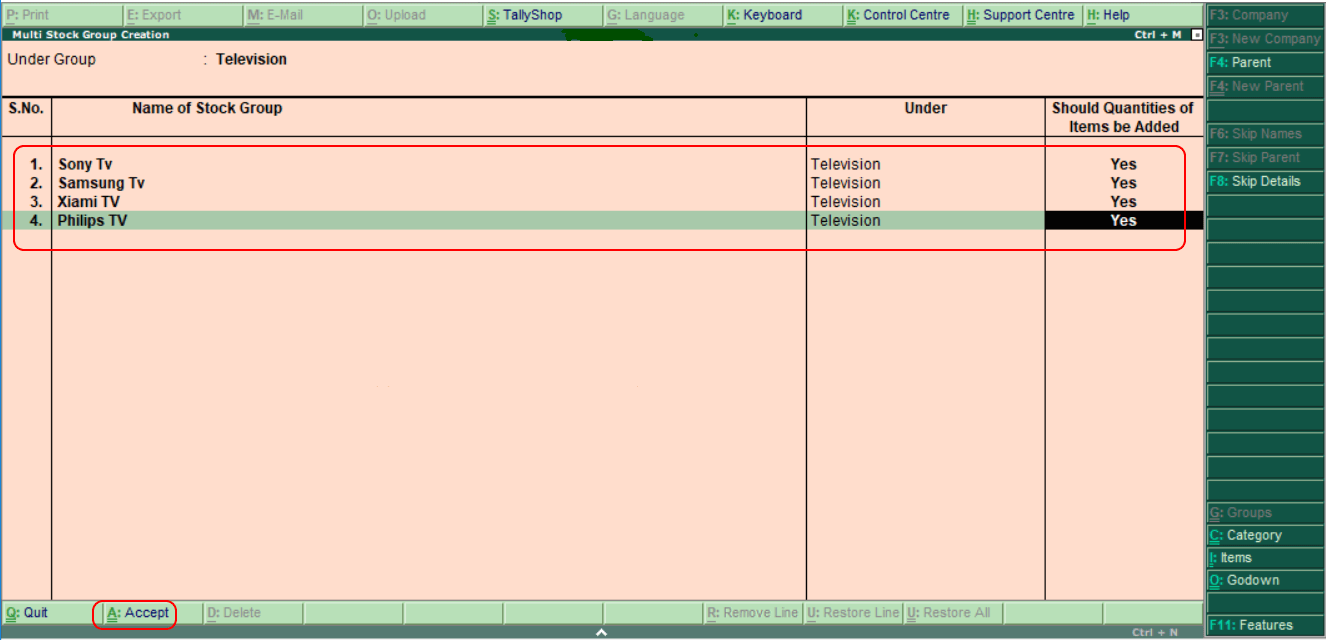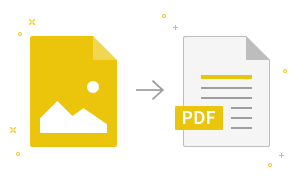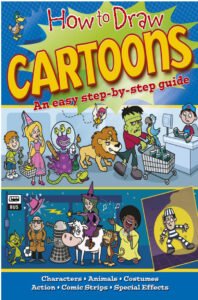Creation of Multiple Stock Groups in TallyThe next step is the creation of multiple stock groups in SAP. In Tally, use the following navigation path to create multiple stock groups: Gateway of Tally → Inventory Info → Stock groups → Multiple stock groups → Create In Tally ERP 9, follow the below steps for the creation of multiple stock groups. Step 1: Choose the option Inventory Info under the Gateway of Tally screen.
Step 2: Under Inventory Info, choose the Stock Groups option.
Step 3: It displays two types of groups under Stock Groups.
In Tally, we already created single stock groups. Here we will create multiple stock groups. Now, under multiple stock groups, choose the ‘Create’ option.
Step 4: Under the List of Groups, we need to choose the Group. Here we have given Television as under Group.
Step 5: Now, we will update the Stock Group, as shown below.
In Tally, after maintaining the required details for the creation of multiple stock groups, choose A: Accept to save the configured details.
|
- Class 12
- Class 11
- Class 10
- Class 9
- Class 8
- Class 7
- Class 6
- CLASS (1-5)
- other
- Calculators
- All Calculators
- Calculators List
- Algebra Calculator
- Equation Solver
- Graphing Calculator
- Elimination Calculator – Solve System of Equations with
- Derivative Calculator
- Absolute Value Equation Calculator
- Adding Fractions Calculator
- Factoring Calculator
- Fraction Calculator
- Inequality Calculator
- Mixed Number Calculator
- Percentage Calculator
- Quadratic Equation Solver
- Quadratic Formula Calculator
- Scientific Notation Calculator
- Simplify Calculator
- System of Equations Calculator
- NCERT MCQs
- Tally
- Accounting in Hindi
- Ms Office
- Maths Important Questions
- Python Tutorial
- Calculators
- Class 12
- Class 11
- Class 10
- Class 9
- Class 8
- Class 7
- Class 6
- CLASS (1-5)
- other
- Calculators
- All Calculators
- Calculators List
- Algebra Calculator
- Equation Solver
- Graphing Calculator
- Elimination Calculator – Solve System of Equations with
- Derivative Calculator
- Absolute Value Equation Calculator
- Adding Fractions Calculator
- Factoring Calculator
- Fraction Calculator
- Inequality Calculator
- Mixed Number Calculator
- Percentage Calculator
- Quadratic Equation Solver
- Quadratic Formula Calculator
- Scientific Notation Calculator
- Simplify Calculator
- System of Equations Calculator
- NCERT MCQs
- Tally
- Accounting in Hindi
- Ms Office
- Maths Important Questions
- Python Tutorial
- Calculators