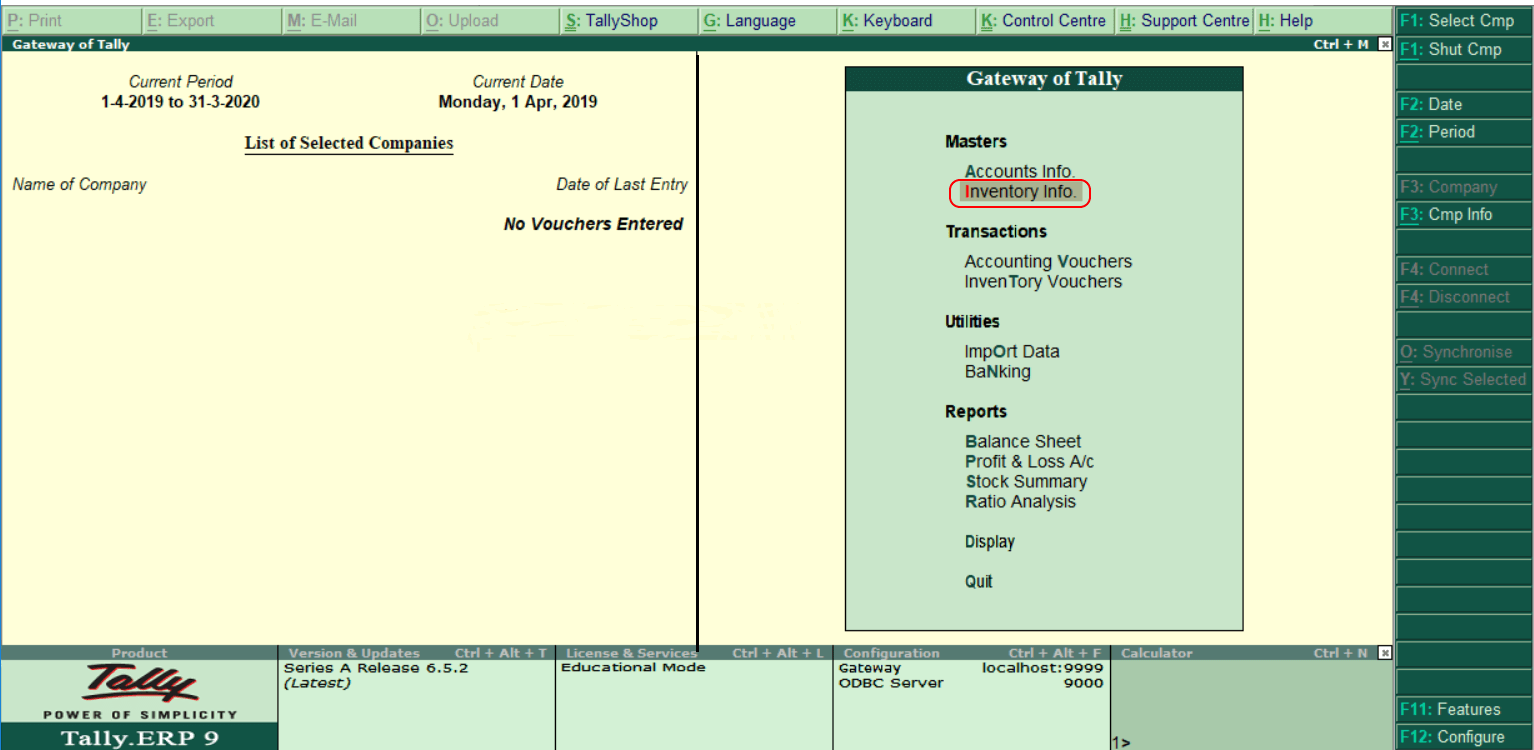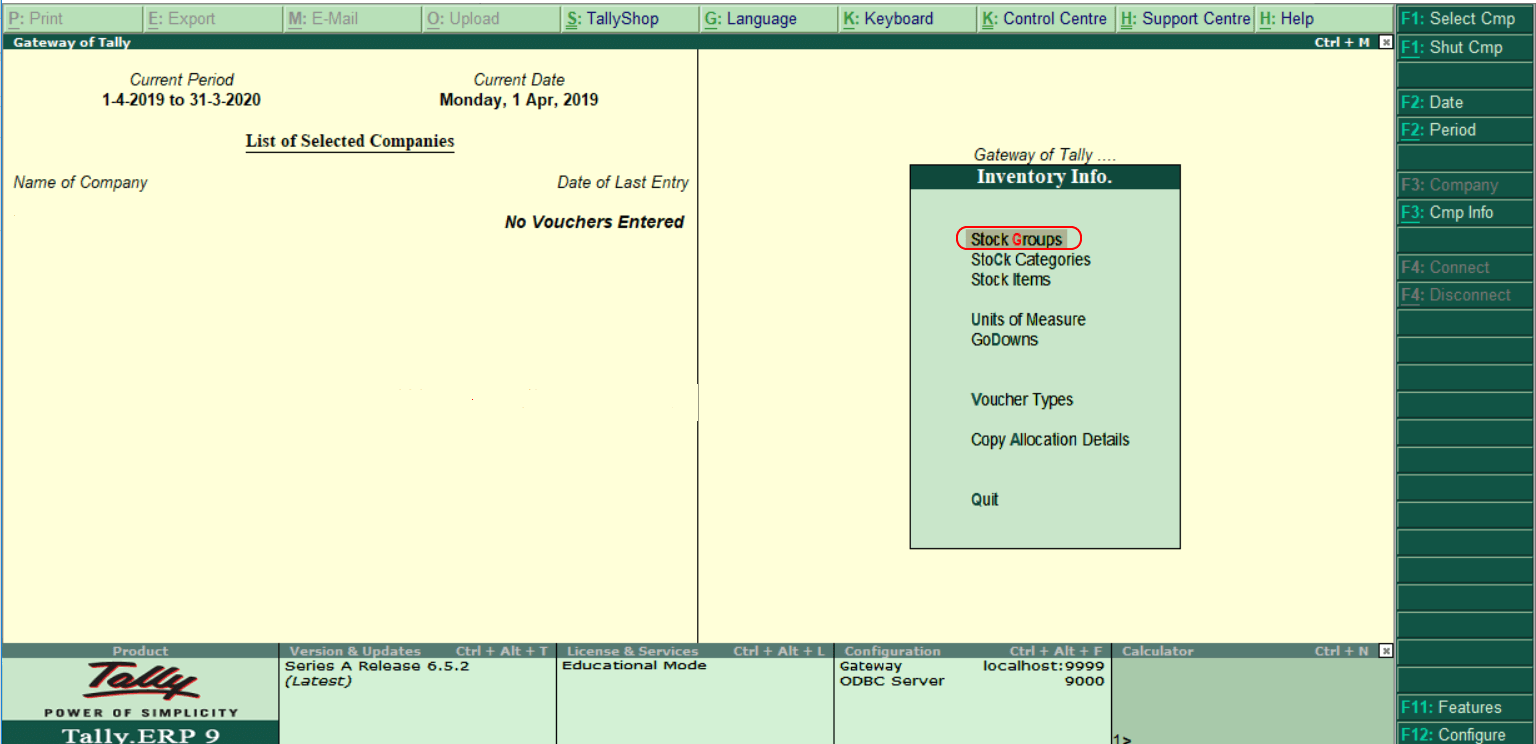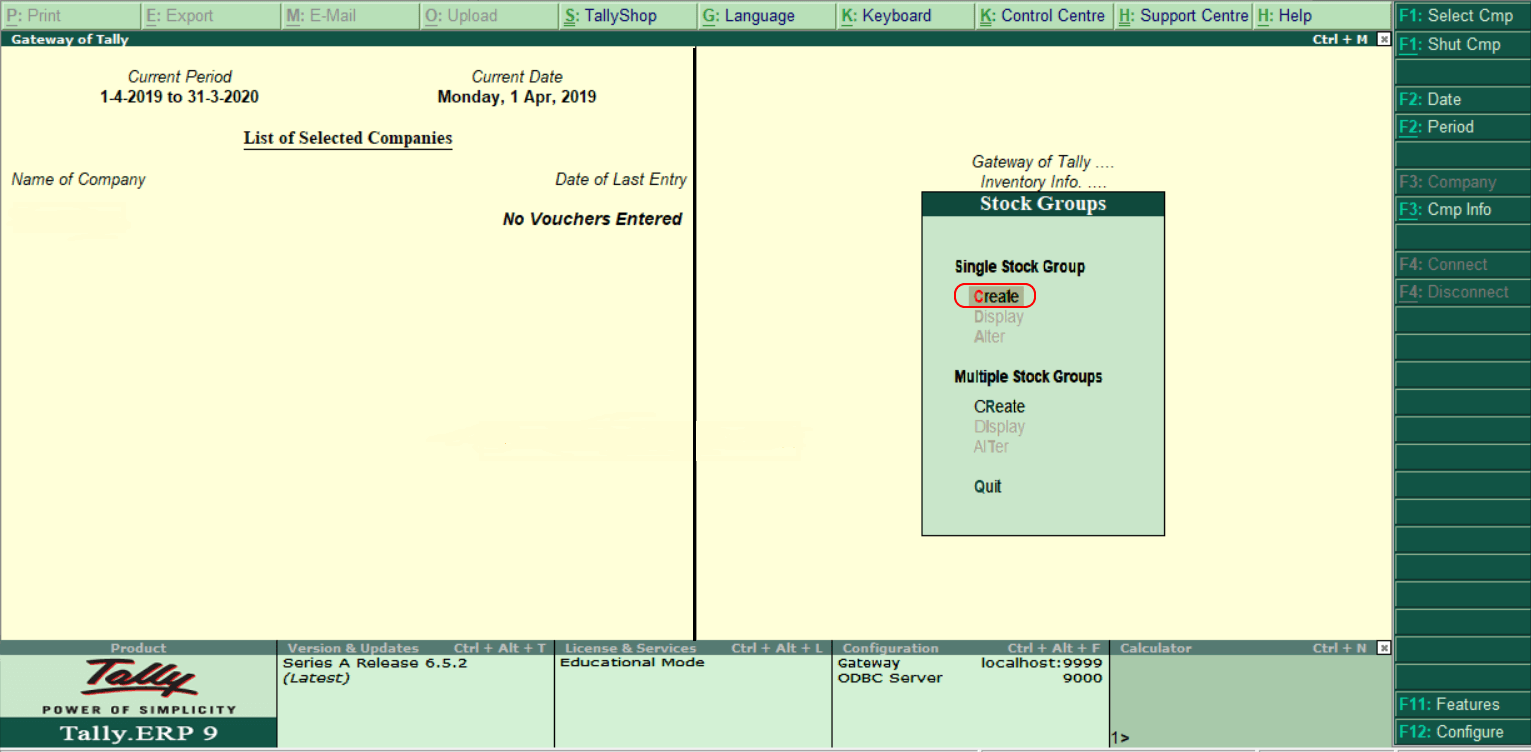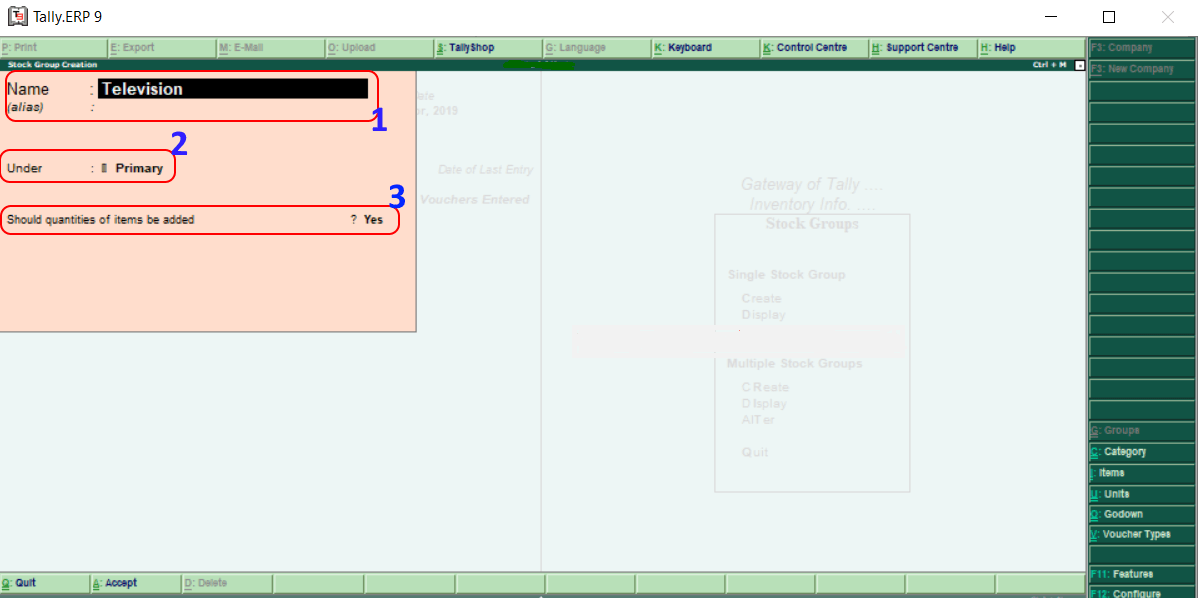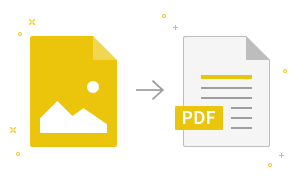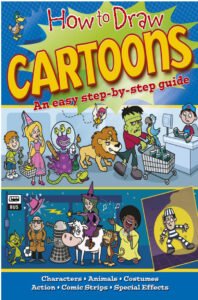Creating Single Stock Group in TallyIn Tally, Stock Groups can classify the products according to their common behavior. Use the following navigation paths to create a single stock group in Tally ERP 9: Gateway of Tally → Inventory Info → Stock Groups → Single Stock Group → Create In Tally ERP 9, use the following step by step procedure for the creation of a single stock group. Step 1: Choose Inventory Info under the Gateway of Tally.
Step 2: In the next section, choose Stock Groups under Inventory Info.
Step 3: Choose ‘Create’ option under a single stock group to create a single stock group as per the company requirement.
Step 4: Enter the following details in the next screen “Single Stock Group Creation”.
Choose A: Accept after entering all the required details to accept the updated details. In Tally, we have successfully created a single stock group.
|
- Class 12
- Class 11
- Class 10
- Class 9
- Class 8
- Class 7
- Class 6
- CLASS (1-5)
- other
- Calculators
- All Calculators
- Calculators List
- Algebra Calculator
- Equation Solver
- Graphing Calculator
- Elimination Calculator – Solve System of Equations with
- Derivative Calculator
- Absolute Value Equation Calculator
- Adding Fractions Calculator
- Factoring Calculator
- Fraction Calculator
- Inequality Calculator
- Mixed Number Calculator
- Percentage Calculator
- Quadratic Equation Solver
- Quadratic Formula Calculator
- Scientific Notation Calculator
- Simplify Calculator
- System of Equations Calculator
- NCERT MCQs
- Tally
- Accounting in Hindi
- Ms Office
- Maths Important Questions
- Python Tutorial
- Calculators
- Class 12
- Class 11
- Class 10
- Class 9
- Class 8
- Class 7
- Class 6
- CLASS (1-5)
- other
- Calculators
- All Calculators
- Calculators List
- Algebra Calculator
- Equation Solver
- Graphing Calculator
- Elimination Calculator – Solve System of Equations with
- Derivative Calculator
- Absolute Value Equation Calculator
- Adding Fractions Calculator
- Factoring Calculator
- Fraction Calculator
- Inequality Calculator
- Mixed Number Calculator
- Percentage Calculator
- Quadratic Equation Solver
- Quadratic Formula Calculator
- Scientific Notation Calculator
- Simplify Calculator
- System of Equations Calculator
- NCERT MCQs
- Tally
- Accounting in Hindi
- Ms Office
- Maths Important Questions
- Python Tutorial
- Calculators