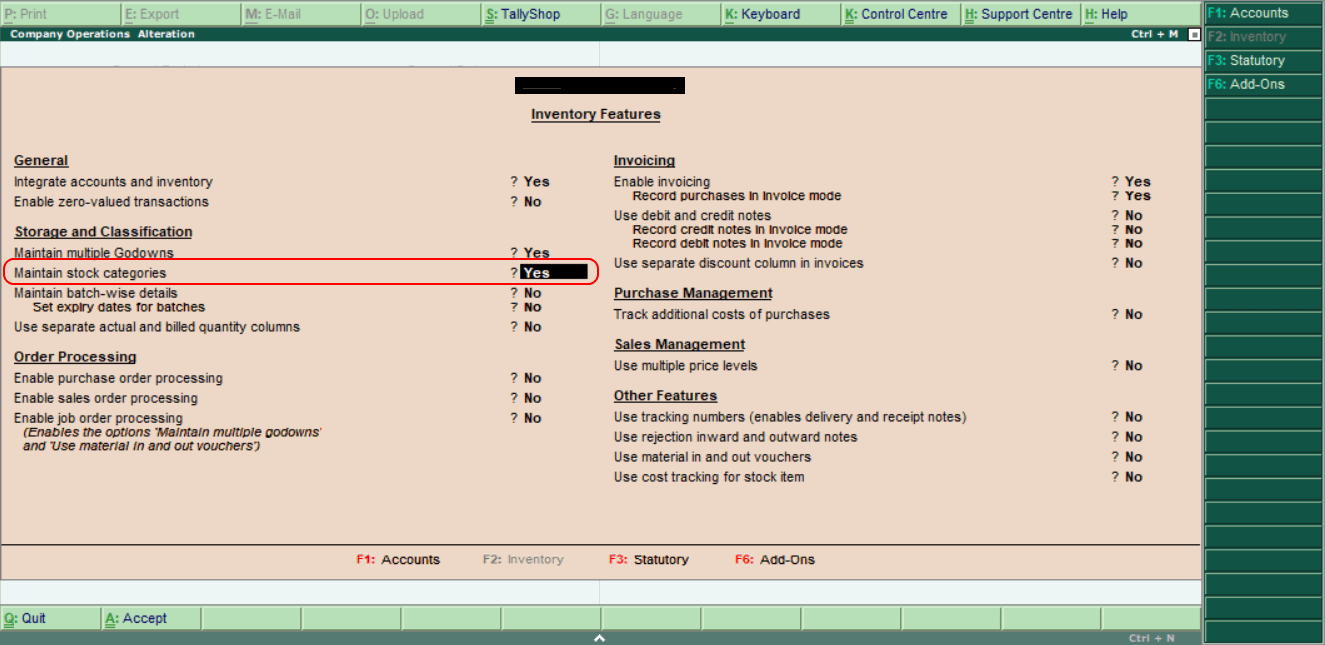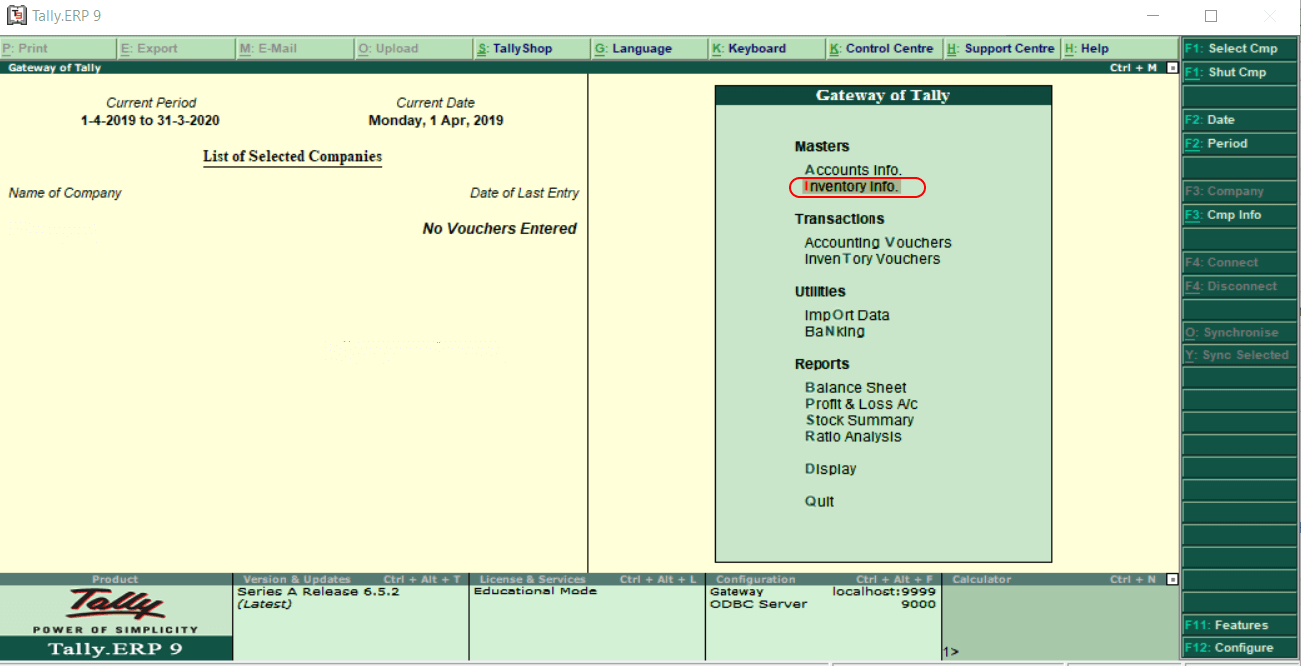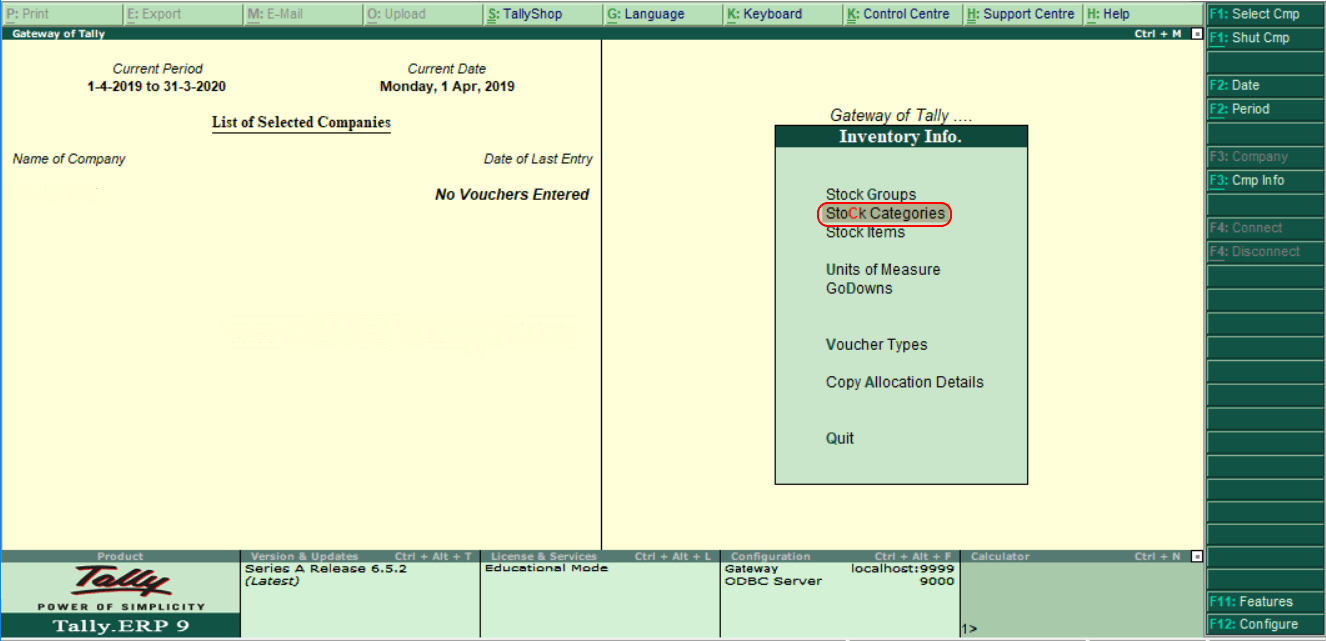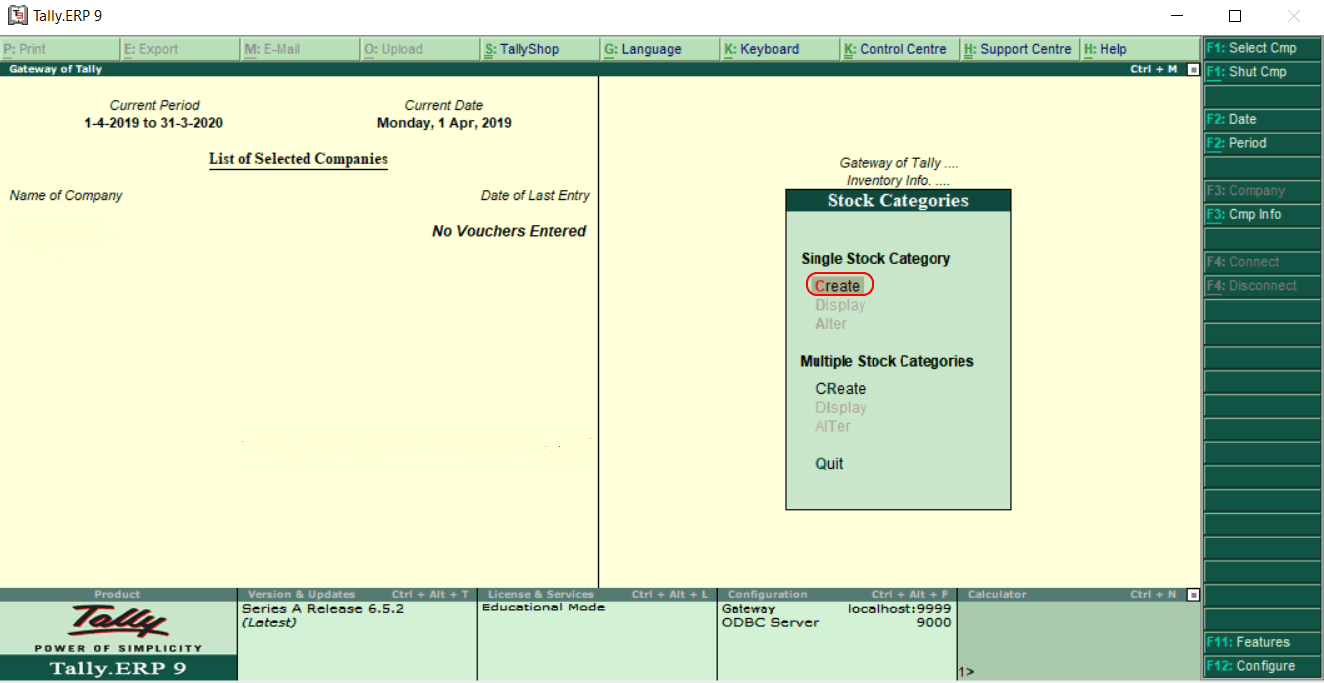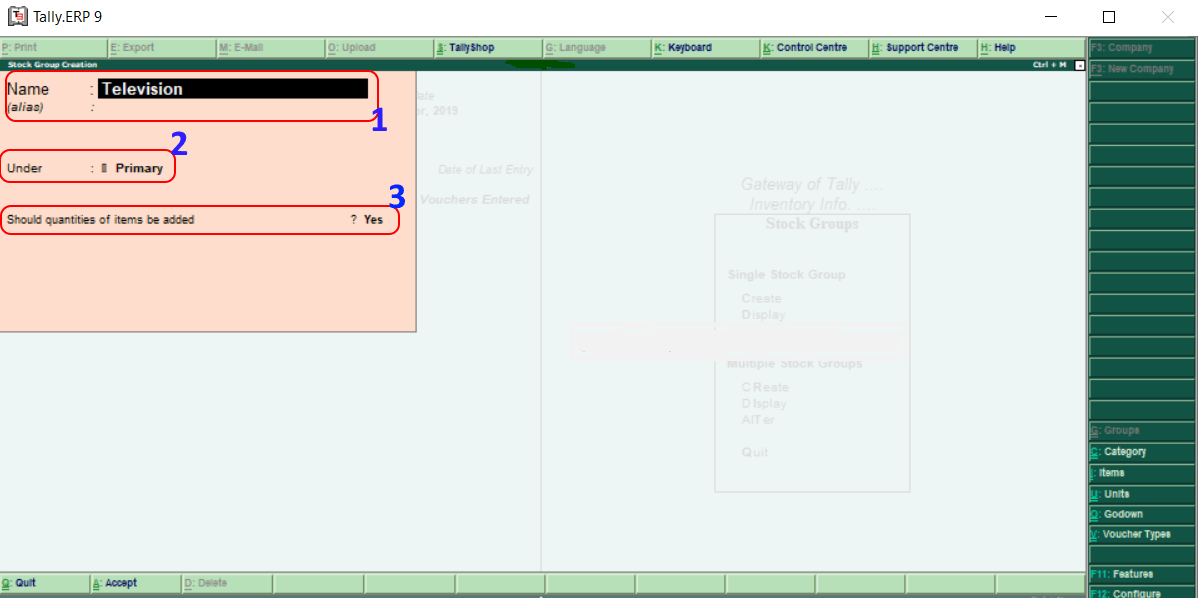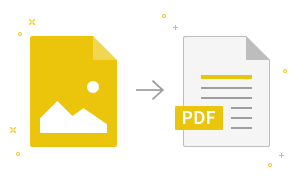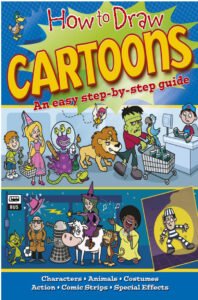Create Stock Category in TallyIn Tally, a stock category can be created by using two methods, as shown below:
We need to set ‘Yes’ before the creation of stock category in Tally to maintain Stock Categories in F11: Features. Use the following path to create a stock category: Gateway of Tally → F11: Features → Inventory Features
Creation of Single stock category in TallyStep 1: Go to Gateway of Tally and then choose Inventory Info option.
Step 2: Choose the Stock Categories option under Inventory Info to create a stock category in Tally.
Step 3: Choose the ‘Create’ option under the Single stock category to create a single stock category in Tally.
Step 4: Update the following details in the next screen ‘Sintock creation’.
Choose A: Accept after entering all the required details to accept the updated details. In Tally, we have successfully created a single stock group.
|
- Class 12
- Class 11
- Class 10
- Class 9
- Class 8
- Class 7
- Class 6
- CLASS (1-5)
- other
- Calculators
- All Calculators
- Calculators List
- Algebra Calculator
- Equation Solver
- Graphing Calculator
- Elimination Calculator – Solve System of Equations with
- Derivative Calculator
- Absolute Value Equation Calculator
- Adding Fractions Calculator
- Factoring Calculator
- Fraction Calculator
- Inequality Calculator
- Mixed Number Calculator
- Percentage Calculator
- Quadratic Equation Solver
- Quadratic Formula Calculator
- Scientific Notation Calculator
- Simplify Calculator
- System of Equations Calculator
- NCERT MCQs
- Tally
- Accounting in Hindi
- Ms Office
- Maths Important Questions
- Python Tutorial
- Calculators
- Class 12
- Class 11
- Class 10
- Class 9
- Class 8
- Class 7
- Class 6
- CLASS (1-5)
- other
- Calculators
- All Calculators
- Calculators List
- Algebra Calculator
- Equation Solver
- Graphing Calculator
- Elimination Calculator – Solve System of Equations with
- Derivative Calculator
- Absolute Value Equation Calculator
- Adding Fractions Calculator
- Factoring Calculator
- Fraction Calculator
- Inequality Calculator
- Mixed Number Calculator
- Percentage Calculator
- Quadratic Equation Solver
- Quadratic Formula Calculator
- Scientific Notation Calculator
- Simplify Calculator
- System of Equations Calculator
- NCERT MCQs
- Tally
- Accounting in Hindi
- Ms Office
- Maths Important Questions
- Python Tutorial
- Calculators