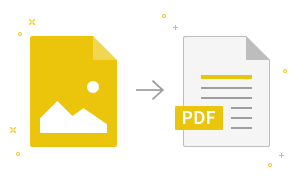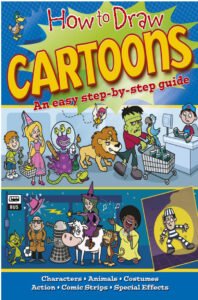How to Change Text Alignment in MS Word
How to Change Text Alignment in MS Word You can change the text alignment in your document to make it more presentable and readable. The basic steps to change the text alignment are given below; Select the content you want to modify In Home tab locate the Paragraph group It has four alignment options ;…
Read more