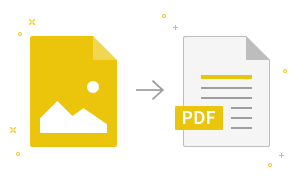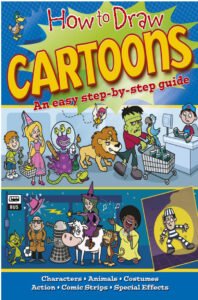How to Insert Page Break in MS Word
How to Insert Page Break in MS Word Word inserts a page break at the end of each page. It also allows you to insert a page break at some other place in the document. The steps to insert page break are given below; Place the cursor where you want to insert the break Select…
Read more