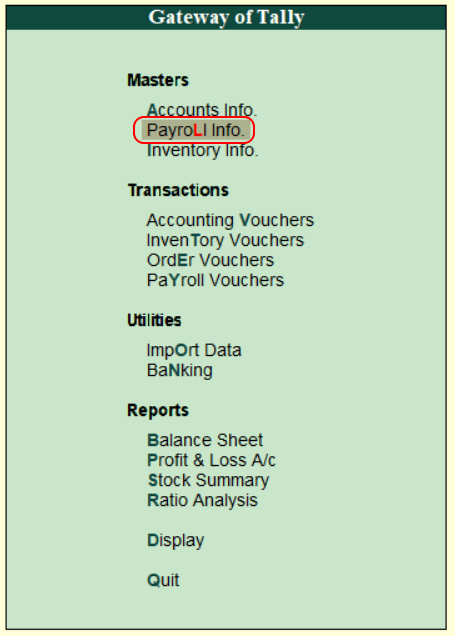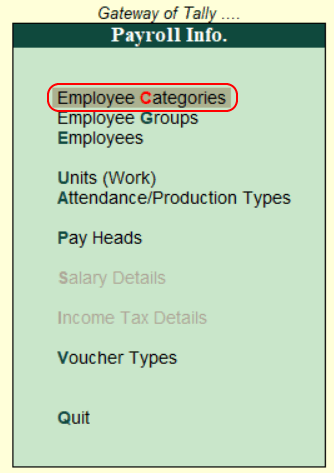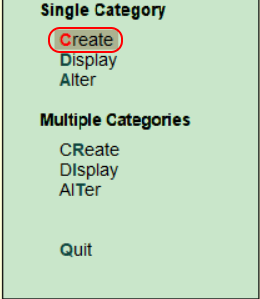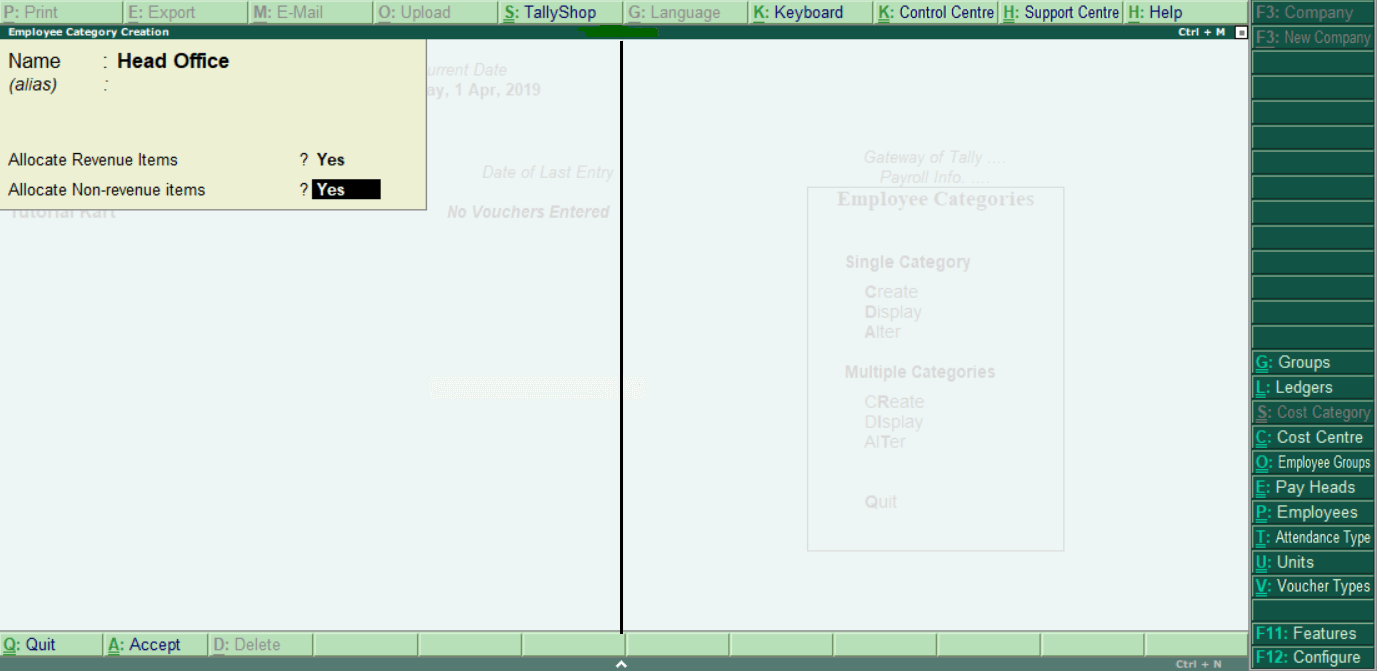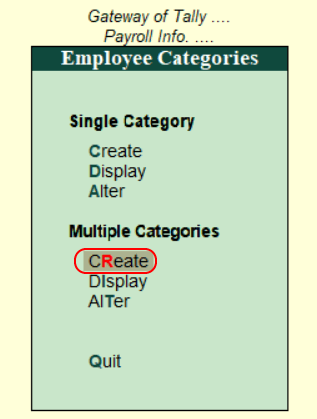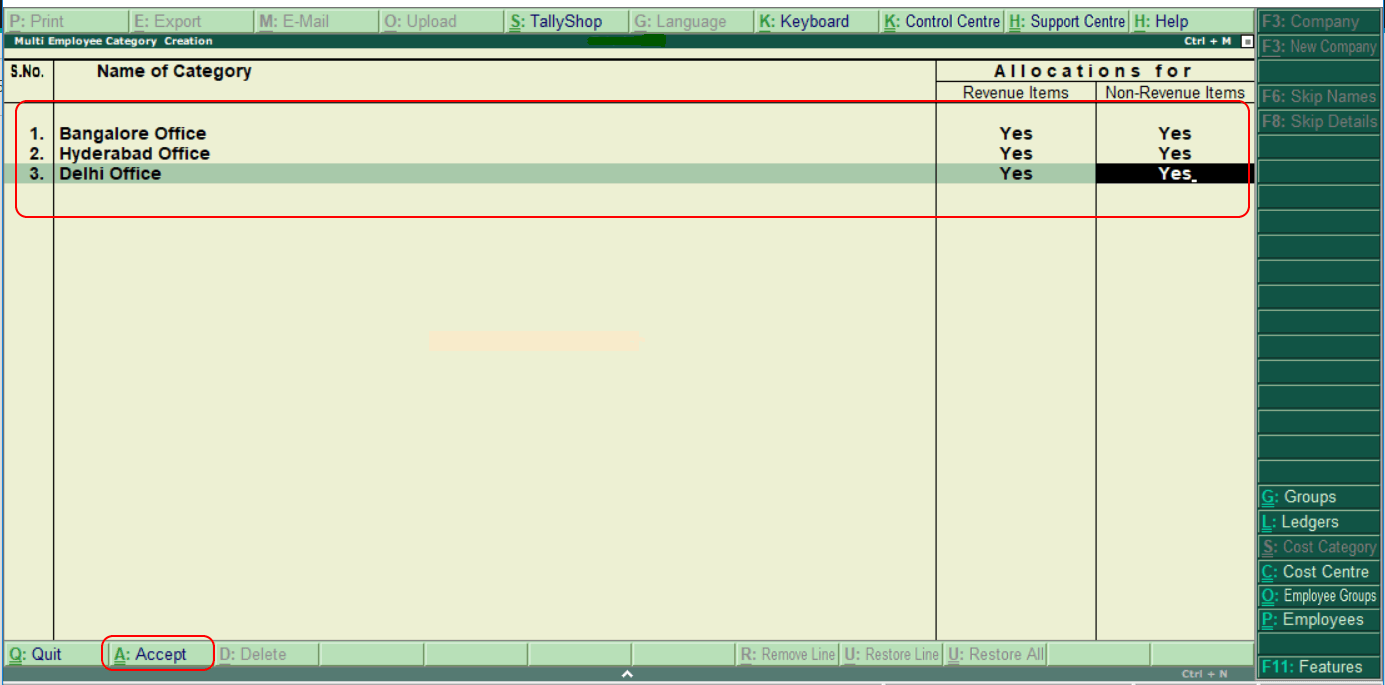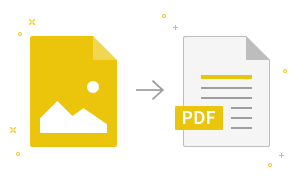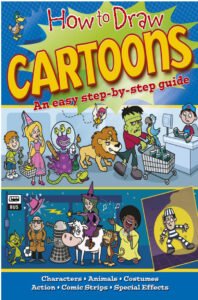Define Employee Category in TallyIn Tally, an employee category classifies the company employees, which is based on the projects or its locations. Create Single Employee CategoryUse the following step by step process to create a single employee category. Gateway of Tally → Payroll Info → Employee Categories → Single Category → Create Step 2: Choose the option Payroll Info under the Gateway of Tally.
Step 3: Choose employee categories under payroll info features, as shown below.
Step 4: Choose the “Create” option under a single category to create a single employee in Tally.
Step 5: Define the following details on employee category creation. Name: Define the employee name category, which is to be created in Tally ERP 9. Allocate revenue items: To assign the revenue related transaction values for the employee, choose the option as “Yes”. Allocate non-revenue items: To assign the non-revenue related transaction values for employees, choose the option as “Yes”.
To save the details in Tally, choose A: Accept. Create Multiple Employee CategoriesStep 1: Use the following path to create multiple employee categories. Gateway of Tally → Payroll Info → Employee Categories → Multiple Categories → Create Step 2: Choose the “Create” option under multiple categories.
Step 3: Update the following details on multi employee’s creation screen, as shown below:
To save the details in Tally, choose A: Accept.
|
- Class 12
- Class 11
- Class 10
- Class 9
- Class 8
- Class 7
- Class 6
- CLASS (1-5)
- other
- Calculators
- All Calculators
- Calculators List
- Algebra Calculator
- Equation Solver
- Graphing Calculator
- Elimination Calculator – Solve System of Equations with
- Derivative Calculator
- Absolute Value Equation Calculator
- Adding Fractions Calculator
- Factoring Calculator
- Fraction Calculator
- Inequality Calculator
- Mixed Number Calculator
- Percentage Calculator
- Quadratic Equation Solver
- Quadratic Formula Calculator
- Scientific Notation Calculator
- Simplify Calculator
- System of Equations Calculator
- NCERT MCQs
- Tally
- Accounting in Hindi
- Ms Office
- Maths Important Questions
- Python Tutorial
- Calculators
- Class 12
- Class 11
- Class 10
- Class 9
- Class 8
- Class 7
- Class 6
- CLASS (1-5)
- other
- Calculators
- All Calculators
- Calculators List
- Algebra Calculator
- Equation Solver
- Graphing Calculator
- Elimination Calculator – Solve System of Equations with
- Derivative Calculator
- Absolute Value Equation Calculator
- Adding Fractions Calculator
- Factoring Calculator
- Fraction Calculator
- Inequality Calculator
- Mixed Number Calculator
- Percentage Calculator
- Quadratic Equation Solver
- Quadratic Formula Calculator
- Scientific Notation Calculator
- Simplify Calculator
- System of Equations Calculator
- NCERT MCQs
- Tally
- Accounting in Hindi
- Ms Office
- Maths Important Questions
- Python Tutorial
- Calculators