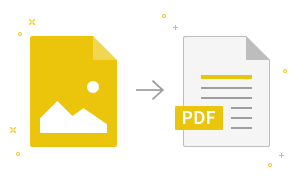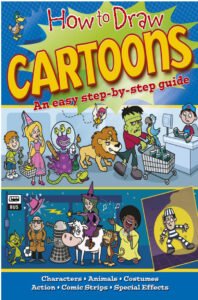How to Format Chart or Chart Data
How to Format Chart or Chart Data When you select the chart three new tabs Design, Layout and Format appear in the Ribbon. Each tab contains specific groups of chart tools to format charts and chart data. The Design tab contains four groups; Type, Data, Chart Layouts and Chart Styles. See the image: The Layout…
Read more